MX Player for Android devices is one of the most reliable video players, and having MX Player for Firestick will greatly enhance your watching experience. It can compete head-to-head with VLC, and make not much of a difference. And so this app has garnered some fan base for quite some time. It is currently enjoying more than 500,000,000 installs on mobile handsets. If you want to know more about MXPlayer, visit MXPlayer Download.
Then here comes the Amazon Firestick or Fire TV. This device is Amazon’s proprietary device that runs on stripped down and modified Android version. This means that you can install an Android app on these devices.
Being basically an Android device, you can install MX Player on Firestick as well. Just as you would on a regular Android smartphone device, Firestick allows MX Player APK or MX Player Pro APK on its system. But of course, you can do it on a slightly different method using a MX Player codec.
Now, why would you install MXPlayer for Firestick? The answer is simple—for diversity. If you have been a fan of binge-watching using an Android device, you know that there are hundreds of streaming apps for Android.
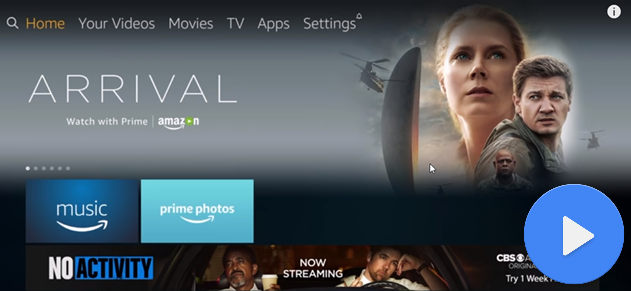
But the problem is that dozens of those quality streaming apps require MX Player to run. That’s how much MX Player’s availability can give you. So, we have prepared a step-by-step guide that you can use to install MX Player on Firestick.
Contents
How to Install MX Player on Firestick
Now, installing MX Player on Firestick is a bit different despite it being an Android operating system. So this short tutorial is for those of you interested in knowing how to get MX Player on Firestick in just under 5 minutes. As a matter of fact, this should just take 2 minutes if you follow the instructions carefully. That means you will only do what we instruct you to do. Here is how to install MX Player on Firestick :
MX Player Installation Prerequisite
As mentioned earlier, Firestick’s Android version is a bit different. It has some safety precautions set up to prevent malware from entering the OS. So we will need to enable some features first before we can install Android apps onto the system. Boot up Firestick on your TV and wait for the Home screen to appear.
- On the Home screen, go to the “Settings” panel.
- Inside the Settings panel, find the “Device” or “My Fire TV” option.

- Next is to enter the “Developer Option” to see the list of features.
- Under the Developer Option, enable the “Apps from Unknown Sources” feature.

- A pop-up warning should appear. Confirm the action by choosing the “Turn On” button.
Also, while you are there, it would be best if you will also enable the “ADB Debugging” as this could be useful for when something wrong happens on your Firestick in the future. If you are not comfortable with it, you can just leave it off.
Installing MX Player on Firestick

- Go to MXPlayer Download.
- The APK should automatically download it into your computer.
- Once downloading is done, go to your Downloads folder or to whichever folder you normally save your downloaded files.
- Click on the file that you just downloaded
- The installation should now start. Wait for it to finish.
- Once it finishes on the installation, you should be able to see the “App Installed” page.
- Click on the “Done” button below the page.
- You will now go back to the Downloader app user interface. It should ask you if you want to keep the MX Player APK file. Click on the “Delete” button to remove it from Firestick local storage. Your Firestick has a limited amount of storage, so it is not wise to keep the APK file.
- That’s it. You now have MX Player installed on your Amazon Firestick.
You can now use the video streaming app that you want that requires the MX Player to function. Aside from the streaming app, you can also use MX Player to play your local video files.
Did you know that MX Player can play highly compressed MKV files stored on your device? This is useful especially if your Firestick old player is having a hard time decoding a video format.
Check out on MX Player for PC, Mac, and iOS. You could also enjoy the app on these devices.
FAQ
Yes, you can download the APK version of MX Player on Firestick which is free of cost.
Try uninstalling and reinstalling the application. If the situation doesn’t change then go to the app settings to clear the app date, and the app caches.
MX Player is the best media player for Firestick. It has a lot of benefits and runs very smoothly.
Install MX Player App Now!
Get the most out of your device by installing MX Player on Firestick from this simple tutorial. If you are having difficulty understanding the guide, feel free to ask in the comment section below. We will try to get back to you as soon as possible.

I am not getting any channel, I already tried to uninstalling and reinstalling as basic troubleshooting but it’s still the same.
This app is not working on my end. It’s giving me a blank page every time I tried to install it. I did follow the instructions step by step but it did not help at all.
Hi, I’ve installed MX Player as per the above instructions but having a problem with sound. I can only seem to get Two channel DD+ whereas if I use the inbuilt player in the same app that I tried MX Player I get 5.1 DD. Is there a setting that I should be changing?
Thanks
Does not work. It says ‘Error: Not found. Check your URL’ Tried several times